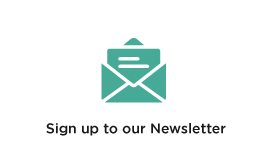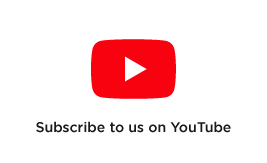Everything Osmo Mobile 4 | OM4
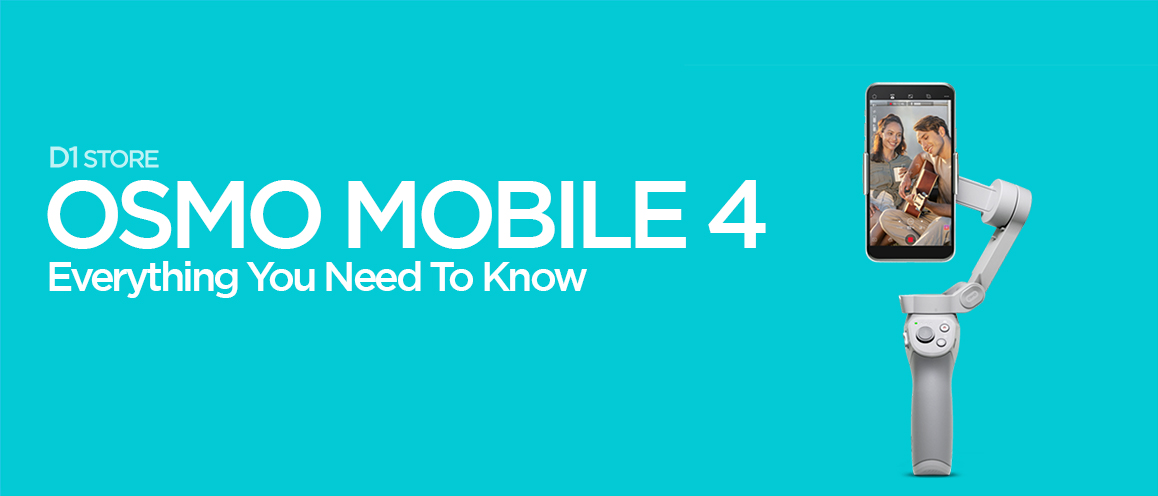
If you've just purchased the DJI Osmo Mobile 4, this article will take you through everything you need to help you get started and to master your DJI Gimbal.
Unboxing and Starting Up The Osmo Mobile 4 | OM4
The following video will take you through unboxing the drone and setting everything up before your starting recording and taking photos!
Notes:
- You will need to connect your phone to the Osmo Mobile 4 upon the initial start up (Bluetooth)
- If the battery lights do not light up right away. you will need to charge the batteries to wake them up from hibernation. It is recommended to charge the batteries to full.
- You will need to do a firmware update, this will take anywhere between 10-30 minutes.
Using Your Osmo Mobile 4 For The First Time
You will need to download "DJI Mimo" from the app store and either log in or create an account.
Notes:
- Check there is nothing that will cause the gimbal to load up correctly.
- Ensure the Osmo Mobile 4 secured to your hand (dropping the Osmo Mobile 4 can cause damage)
- If the gimbal is not straight, you will need to re-calibrate the gimbal on a dead flat surface.
Updating the Osmo Mobile 4 Firmware
In the following video, you will learn how to update the firmware on the DJI Osmo Mobile 4.
Notes:
- Make sure the Mobile 4 has over 50% of charge before you start the update.
- Ensure you have a strong stable internet connection before commencing the update.
How To Use The Different Modes
In the following video, you will learn how to use all the different Intelligent shooting modes on the Osmo Mobile 4.
Notes:
- Make sure you have an SD card inserted in your Osmo Mobile 4
- Ensure your video settings are correct before you start the QuickShot.
- Feel free to tag us in your photos and videos @djistoreau.
How To Use ActiveTrack
In the following video, you will learn how to use the ActiveTrack feature in the DJI Osmo Mobile 4.
Notes:
After Any Accessories?
Read more about the must have accessories for osmo mobile.
Contact us through livechat or email us at sales@d1store.com.au and we'll happily help you out!