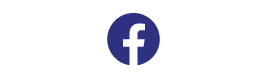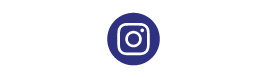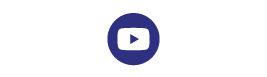If you've recently purchased the DJI Mavic 3, Congratulations! This article is designed to take you through everything you need to know about the DJI Mavic 3 from the first unboxing to updated the firmware.
Unboxing and Starting up the drone.
Unboxing
Please Note: Accessories are placed in two accessory kits, and the remote controller has an RC Cable inside whereby the lightning cable is pre-installed.
At this point, we recommend putting the batteries on charge as not only does the battery need to be above 50% for firmware updates, but it will also wake the batteries from hibernation.
DJI Fly
Download DJI Fly on your mobile phone/device (unless you have the DJI RC Pro).
For Android users, DJI Fly is not available from the Google Play Store, you will need to download the DJI Fly app from here: https://www.dji.com/au/downloads/djiapp/dji-fly
For Apple users, you will need to search DJI Fly on the apple app store and install onto your device.
Please Note: DJI Fly will request for permissions.
Creating DJI Account
Your D1 & DJI Account are separate, therefore you will need to create a DJI Account through the DJI App if you haven't already done so.
DJI RC Pro Controller
If you've got the DJI RC Pro Controller, put the controller on charge with the DJI 65W Charger, turn it on and follow the prompts to activate the controller. You will need to have WiFi connect in order to activate the controller and drone.
In the event you do not have WiFi, you can try mobile hot spotting from your phone to the controller.

Preparing the Aircraft.
Unlike other DJI drones in the past, the Mavic 3 has a full gimbal cover rather than a small plastic gimbal protector. Simply unclip the protector on the top, then unfold the arms and place the aircraft on a horizontal surface.

With the controller, simply take the control sticks located at the bottom of the controller and screw them into the control sticks. Pull the black bar at the top up, and it will reveal the phone clamp along with the RC connector lead. Replace the lead with the RC Cable connector you need and plug your phone into the controller. The phone should automatically recognise this and open the DJI Fly app.
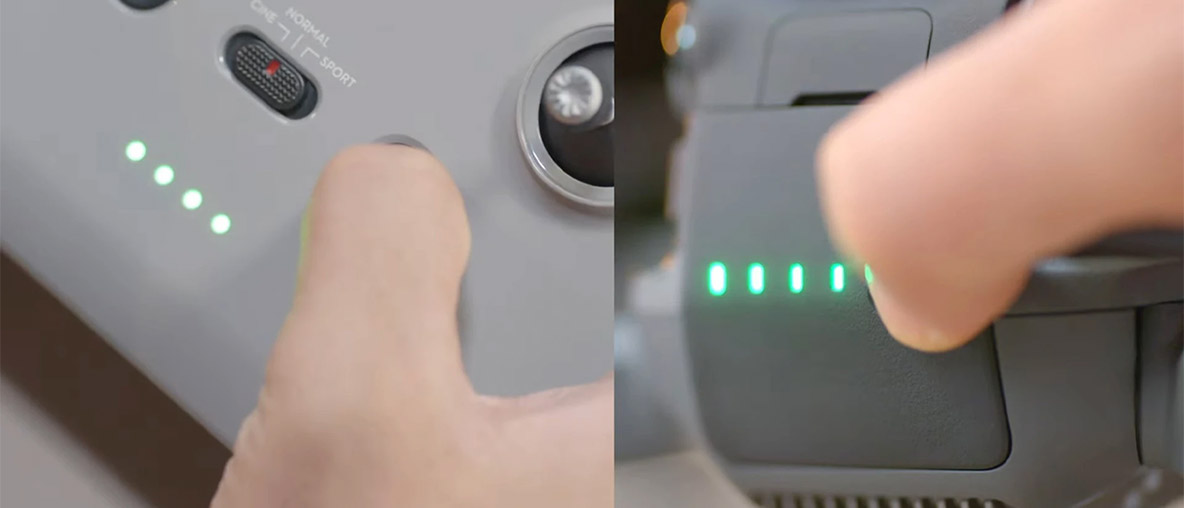
As will any DJI product, to turn it on, you will need to press release press and hold until the LED Lights run the full sequence and listen out for the beeps, which will indicate when the controller is turned on.
Activating the aircraft.
Now that both the controller and drone are turned on, you will need to follow the prompts on the screen to activate the drone.
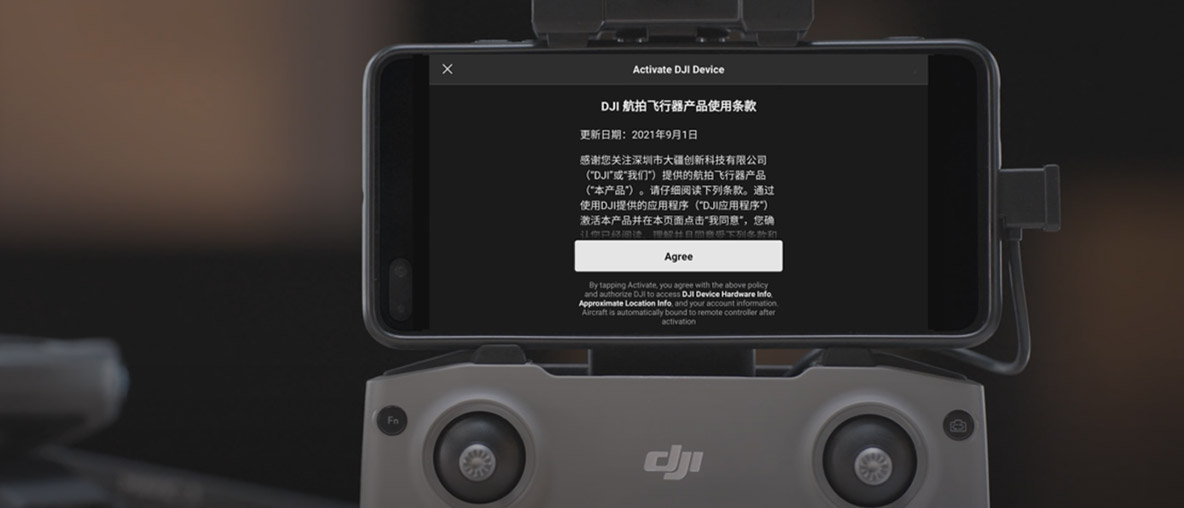
Activating DJI Care Refresh.
If you ordered DJI Care Refresh, now is the time to activate it. You will find your activation code on your invoice (if you purchased) as the serial number.
Visit here to complete the rest of the activation: https://service.dji.com/care/active
Updating your Mavic 3
More than likely, your drone will need a firmware update straight out the box, which is a good thing as usually DJI will add new features over time along with fixing any small bugs that might be occurring with the drone.
Method 1 — Remote Controller
Once the drone, controller and phone are all connected, the app will sync with the server and check to see if the drone is running the latest firmware. If it is not, a notification bar will appear on the top left side of the screen notifying you of the new firmware update.
Tap this notification bar and hit update to start downloading the update. It will automatically install the update during this process.
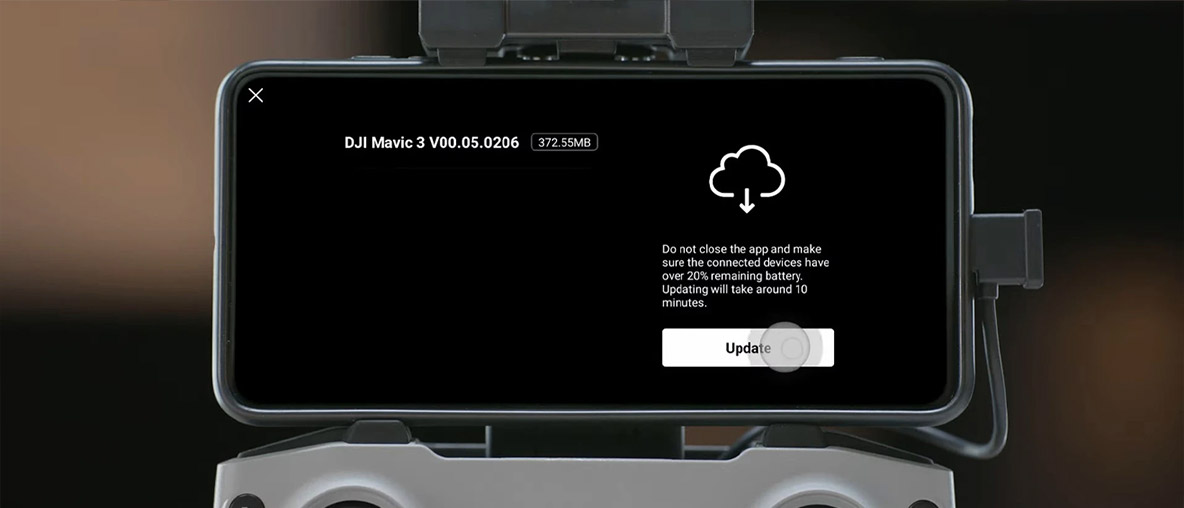
Important, do not turn off the drone or exit the app during the update process. It is normal for the drone to perform a series of restarts during the update process. It is also normal for the two LED lights in the middle of the controller to blink alternatively during the update.
Method 2 — DJI Assistant
DJI Assistant is an application for your laptop/mac where you can plug your drone directly (through the USB-C port located at the back of the drone) into the computer to perform software updates (also firmware downgrades). Make sure the drone is turned on during this process.
Launch DJI Assistant 2, make sure you are logged in and then select the aircraft, which would be DJI Mavic 3.
On the left hand side, there is a column with firmware update and it will provide you a list of firm ware updates and if there is an update to do, the clickable button will turn blue (you can also click on previous firmware updates to downgrade).
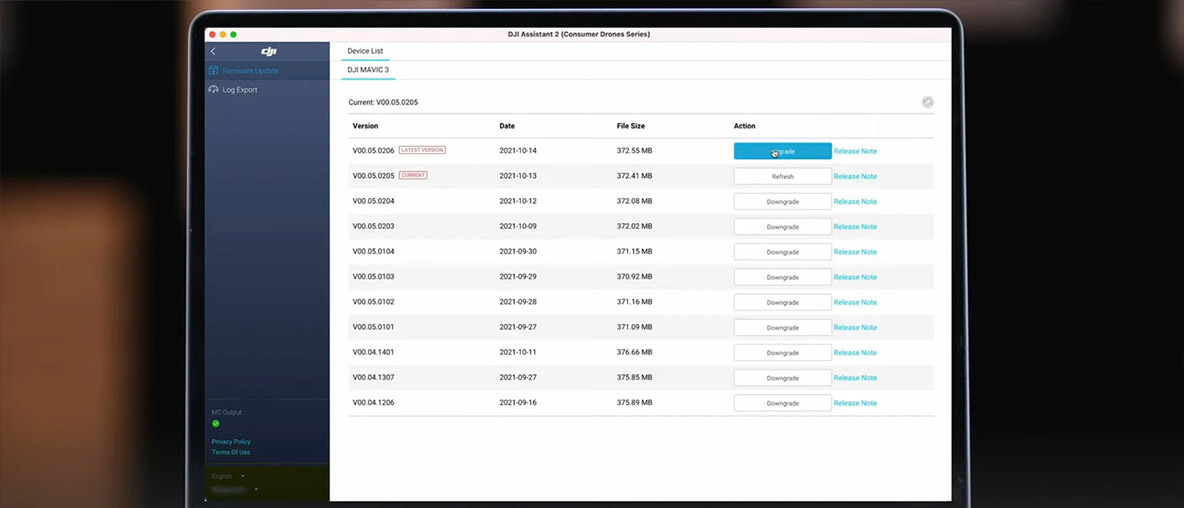
During the firmware update process, do not power off the aircraft, exit DJI assistant 2 or disconnect the aircraft from the software.
The aircraft will restart multiple times and once the firmware is successfully updated, the DJI Assistant screen will show update complete.
Before you take-off.
Before flying, make sure the compass and IMU are all calibrated and ensure all the propellers are correctly installed on the drone. To double check this, simply hold the motor and wiggle the propeller, if there is no movement, the propeller is secured correctly. If the propeller pops out, well, you will need to reinstall it correctly.
Flying Basics
There are two ways to take off with your drone.
On the left hand side of the application, there is a small icon that looks like an arrow and once clicking on it, a pop-up will appear where you will need to hold of take off button to take off. After taking off, the drone will hover at 1.2m and will await your next instructions. The icon will change to the landing button, which you can follow the same steps to land the drone.
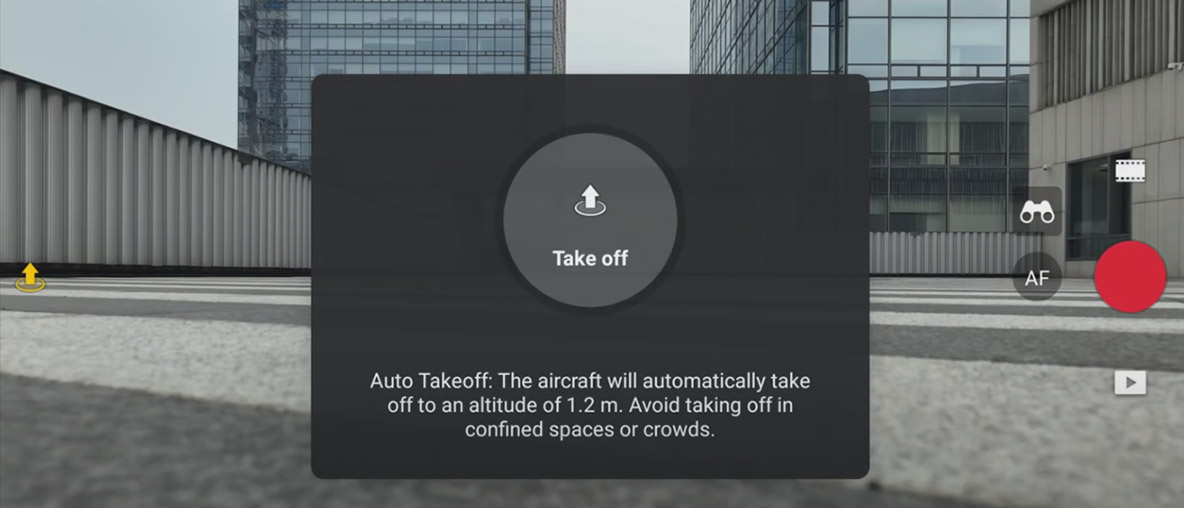
The other method for take off is to hold both control sticks down into the bottom corners towards the middle of the controller. This will then start the motors where applying the throttle in the upward direction (Mode 2: Left thumbstick pushing straight up) and the drone will take off. You can replicate the same control stick movements to turn off the motors once the drone has landed.
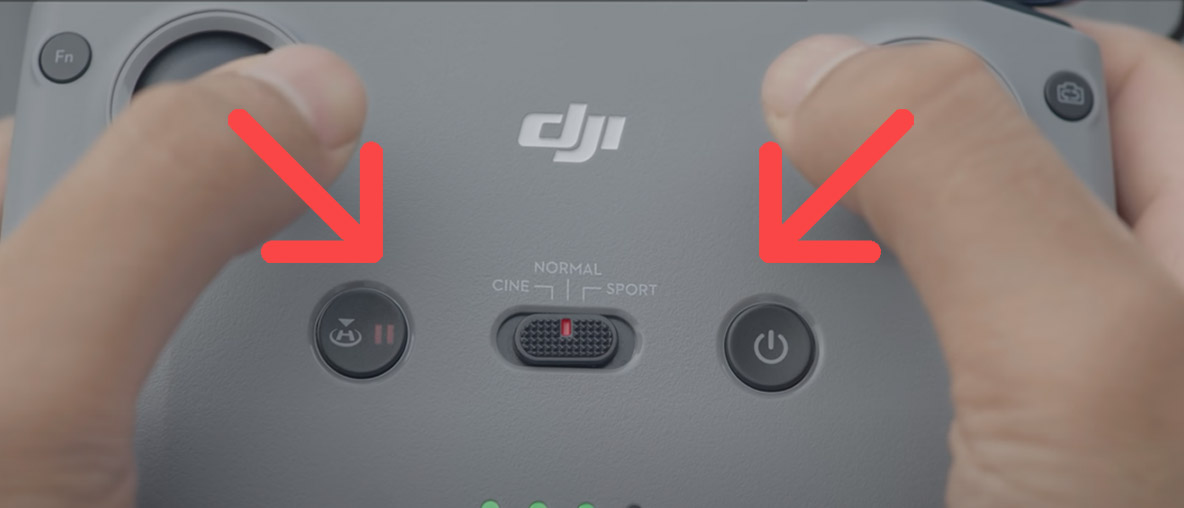
QuickShots
A guide on how the quickshots work will be coming soon once the features are officially released.